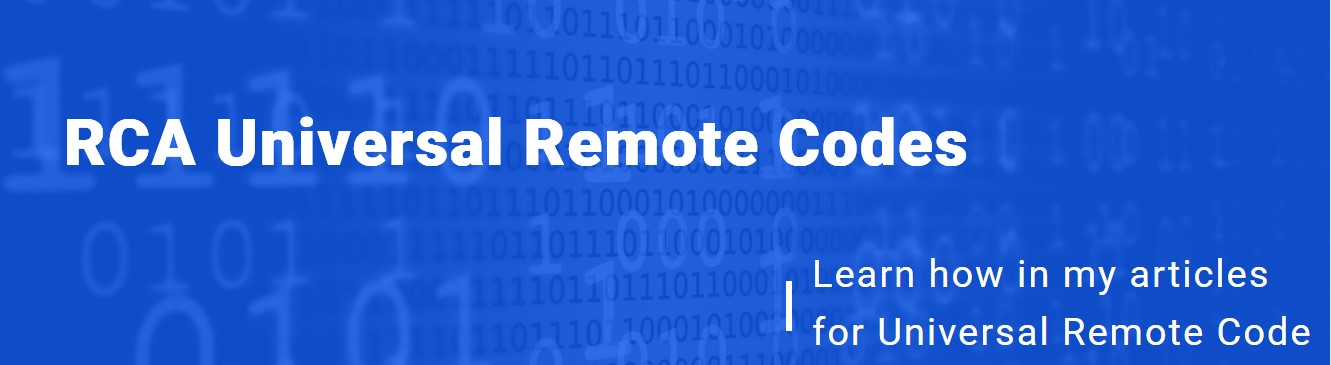Universal Remotes & codes
Program Guide: 4 Digit Universal Remote Codes for Samsung TV

Do you want to know the 4 Digit code for Samsung Tv? Here, we will provide all 4 Digit codes for your Samsung Tv. There are a number of remote codes and we have listed all the available universal remote codes.
We have given the remote code table below. you have to select one 4 Digit remote code. As there is a list of remote codes in the following.
In this post, we will cover all the 4 Digit universal remote codes for Samsung tvs for all brands. You can also find the programming method in the following. The given procedure will help you to program well.
The given method is easy to program if you follow it correctly. You have to program in order to pair your device with the Samsung Tv. We will explain clearly to make it easy for you to program.
The program method will be 5 to 6 steps, where you have to enter the remote code. When you enter the remote code the device and the remote control will start pairing.
At the time of placing the key code. Make sure you enter the correct digit of the code. You cannot misplace the digits. After selecting a code, note down the code in a paper. So, it will be easy for you at the time of entering.
Samsung TV Universal Remote Codes
4 Digit Universal Remote Codes for Samsung TV
GE Universal Remote Codes for Samsung TV
4 Digit Universal Remote Codes for Samsung TV
| 0358 | 0004 |
| 0009 | 0109 |
| 0012 | 0106 |
| 0007 | 0077 |
| 0104 | 0105 |
| 0005 | 0015 |
| 0080 | 0085 |
| 0172 | 0012 |
| 0942 | 0076 |
GE Universal Remote CL5 Codes For Samsung TV
| 5801 | 3301 |
| 5791 |
Samsung Soundbar 4 Digit Remote Code
0741
Philips Universal Remote Codes for Samsung TV
4 Digit Universal Remote Codes for Samsung TV
| 0502 | 0110 |
| 0112 | 0802 |
| 0212 | 0437 |
| 0209 | 0609 |
| 0030 | 0702 |
| 0512 | 0002 |
| 0103 | 0060 |
| 0178 | 0895 |
| 0056 | 0012 |
| 0102 | 0302 |
3 Digit Samsung Remote Codes
| 105 | 004 |
| 015 | 005 |
| 172 | 106 |
| 109 | 104 |
| 009 |
5 Digit Code for Samsung TV
| 10814 | 10766 |
| 10812 | 10060 |
| 10178 | 10702 |
| 11903 | 10030 |
| 11060 |
Rca Universal Remote Codes for Samsung TV
4 Digit Universal Remote Codes for Samsung TV
| 0702 | 0812 |
| 0178 | 0060 |
| 2051 | 1060 |
XR11 Remote Codes Samsung TV
| 10650 | 10032 |
| 11632 | 10702 |
| 10178 | 10766 |
| 12284 | 12281 |
| 10482 | 10060 |
| 10030 | 10329 |
| 10812 | 12051 |
| 11060 | 11903 |
| 10814 | 11959 |
| 10587 | 12280 |
Directv Remote Codes for Samsung TV
| 10329 | 11395 |
| 11249 | 10427 |
| 10702 | 12596 |
| 13382 | 10060 |
| 11959 | 11060 |
| 10039 | 10032 |
| 10812 | 11903 |
| 10056 | 11575 |
| 10814 | 12733 |
| 11235 | 12814 |
| 10030 | 10766 |
| 10178 | 10587 |
| 11618 | 11632 |
| 10650 | 12051 |
Charter Remote Control Codes for Samsung TV
4 Digit Universal Remote Codes for Samsung TV
| 0812 | 1959 |
| 0178 | 2051 |
Comcast Code for Samsung Smart TV
| 10030 | 10812 |
| 11903 | 10814 |
| 10766 | 10060 |
| 10702 | 10179 |
| 11060 |
Time Warner Remote Control Codes for Samsung TV
| 033 | 044 |
| 074 | 070 |
| 192 |
Telus TV Remote Codes for Samsung
4 Digit Universal Remote Codes for Samsung TV
| 1377 | 1421 |
| 1136 | 1455 |
| 1433 | 1429 |
| 1454 | 1452 |
| 1669 | 1289 |
| 1270 | 1252 |
| 1376 | 1290 |
| 1291 | 1911 |
Cox Cable Samsung TV Remote Codes
4 Digit Universal Remote Codes for Samsung TV
| 0178 | 0702 |
| 1575 | 1060 |
| 0030 | 0060 |
| 1632 | 0039 |
| 0814 | 0812 |
| 0587 | 0766 |
Att Uverse Remote Codes Samsung Smart TV
4 Digit Universal Remote Codes for Samsung TV
| 1176 | 1138 |
| 1084 | 1214 |
| 1189 | 1171 |
| 1082 | 1375 |
| 1137 | 1083 |
| 1136 | 1370 |
| 1314 | 1042 |
| 1366 | 1139 |
| 1364 | 1006 |
| 1085 | 1047 |
| 1100 | 1081 |
| 1223 | 1026 |
| 1046 | 1041 |
| 1345 | 1043 |
| 1591 | 1311 |
| 1359 | 1049 |
| 1584 | 1442 |
| 1586 | 1578 |
Spectrum Remote TV Codes Samsung
| 12051 | 10060 |
| 10814 | 11060 |
| 10178 | 10766 |
| 10812 | 10702 |
| 11903 | 10650 |
How one can reset a Samsung remote control?
You’re probably aware of how inconvenient it is when your Samsung TV remote suddenly stops working. In addition, there may be a variety of factors that might contribute to this state of affairs. It’s possible that your Samsung TV remote merely needs to be reset if you’ve examined all of the hardware (such as batteries or damage) but it’s still not working after that.
Please bear in mind that the manner of restoring factory settings will be dependent completely on whether you are using a conventional remote or a smart remote when you perform the reset.
There are several reasons why you might need to reset your Samsung TV remote
The most common explanation for this is if something is not functioning properly. In contrast to logic, electronics has the feature of encountering faults, which is not always conceivable with rationality (more precisely, you can, but the cause of the malfunction is not obvious). In that scenario, just asking the remote to restore the factory settings is the most effective approach to resolve the issue. It may not be the most elegant option, but it will certainly save you money in the long run.
Nevertheless, before resetting your remote, be sure that it has not been damaged, and that the battery has sufficient charge. Because if that is the issue, simply rebooting the device will not resolve the issue.
How you can reset the Samsung Tv standard remote control?
Let’s start with the regular Samsung remote control for a moment. In the event that it does not function, it is possible that you will need to reset it. However, due to the fact that it is a relatively basic technology, there is no reason to be concerned about making a mistake.
It is therefore sufficient to do the following steps to reboot a normal Samsung remote:
Step -1 Open the back cover of the book.
Step -2 Remove the device’s batteries.
Step -3 Wait for approximately 3-5 minutes.
Step -4 Place the batteries in their respective slots.
Step -5 For 10 seconds, press and hold the power button on your computer.
Step -6 Congratulations, your Samsung remote control has now been reset to its factory settings.
How you can reset a Samsung Remote?
Resetting your Samsung TV remote may be necessary if the device isn’t working properly. Depending on the functionality you are trying to restore, the type of remote you have, and whether or not you have followed the standard troubleshooting methods, you may need to reset your Samsung TV remote.
Reset the Samsung Remote Control Programming
A Samsung TV remote may need to be reset in order to operate a different device. A variety of Samsung TV remote controls may be programmed to control additional devices, such as a cable box, an audio system, or a DVD player, in addition to the television. You can check if your Samsung remote can operate other devices by looking at the buttons on top of it. The CBL, AUX, and DVD buttons on your remote control indicate that these devices may be controlled with the remote.
You can reset the remote’s programming by pushing and holding the “Setup” button on the device you wish to configure until the light blinks or solidifies. You may check if your gadget works by typing in the code, pressing the device button, and then selecting “Power.”. Retry the procedure and use the other recommended codes if it doesn’t work. Visit support-us.samsung.com and check up the handbook for your individual TV remote to obtain codes for your device.
How you can easily reset Samsung Smart TV Remote control?
In the next section, we’ll show you exactly how to reset your Samsung smart remote. The Internet is rife with misconceptions about this issue, so I’ll attempt to simplify it for you.
Because it’s a Bluetooth device, you can normally just unplug the Samsung Smart Remote. The Samsung Smart Remote may then be reconnected to your TV.
If the preceding method doesn’t work for you, there is another option. To reset the Samsung Smart Remote, follow these instructions:
Activate the television through the remote control.
Press and hold down the B and C buttons.
Enter the code 981 after the remote light flashes or blinks twice.
Why TV remote not working Samsung?
It is possible that your Samsung remote does not work for a variety of reasons. Troubleshooting can help with many of these issues. Weakened batteries might cause your remote to cease working. Replace the remote’s batteries to resolve the issue.
A problem in the remote’s electronics might potentially cause the Samsung TV remote to cease operating. Remove the batteries, push the remote’s power button for a few seconds, and then reinstall the batteries. All of the functions of your remote control have been restored.
IR sensor failure is another typical reason for your remote to cease working on your Samsung TV. In order to change the channel, make sure there are no obstructions at the bottom of the TV.
How it is possible to factory reset Samsung TV?
Are you unable to view your favorite shows on your Samsung TV because it has been stuck or frozen at a certain point? It’s advisable to reset your Samsung TV to factory defaults in order to fix this annoying problem. Samsung TVs may be restored to full functionality by following this standard procedure to reset Samsung TVs. Make sure you do this and your television will be back to normal in no time at all.
You must also do this if you want to get rid of an issue that is difficult to address or if you are in the mood to sell the problem off. Remember that this will remove all of your previously adjusted settings before proceeding. All recordings, tuned channels, and programmes you’ve installed on it will be wiped clean.
Before attempting a hard reset, you should first try a soft reset to see if it fixes the problem. Continuing with a hard reset is an option if the soft reset fails to fix the problem.
How to perform a hard and a soft reset Samsung television
Perform a soft reset on your smart TV if it has been stuck or frozen. However, if the issue is severe, you may have to do a hard reset:
- Make sure you have the TV remote control in your hand to do a gentle reboot.
- Hold down the ‘Power’ button for a few seconds.
- Allow a few moments for the procedure to complete.
- Press and hold the power button one more to complete the process.
- Your Samsung TV will undoubtedly come on as a result of this.
Perform the Hard Reset:
- The first step is to turn on the television.
- After that, pick ‘Support’ from the ‘Menu’ button.
- After that, press the ‘Enter’ key.
- Select ‘Self Diagnosis’ and press ‘Enter’ on the next screen.
- Press “Enter” after selecting “Reset.”
- To complete the process, you’ll need to type in the “Security PIN”.
- The Pin, which is typically 0000, must be entered in order to proceed.
- In the event that you’ve previously changed the PIN, enter the new one.
- A warning notice will appear on your screen at this point, so be careful.
- Restarting your TV is as simple as tapping ‘Yes’ to confirm your decision.
How you can pair the Samsung Smart Remote?
For the Samsung Smart Remote to operate, it must be linked to your television through Bluetooth.
There are a few things you should keep in mind while pairing your phone with a Bluetooth device. Place the remote near your TV (the typical Bluetooth range is 30 feet) and check the batteries to see whether they’re still a good amount of juice left.
Now that we’ve covered the basics, let’s move on to pairing. Activate the TV and start picking up the smart remote first. Now, press and hold the RETURN button and the PLAY/STOP button at the same time to continue. When this is done, the pairing procedure will begin and you will get a notification on the TV screen whether it is successful.
I’m having trouble locating the PIN for my Smart TV on my Samsung
A four-digit security PIN is required for Samsung Smart TVs, and the default value is 0000. Change the existing PIN to anything else and it will function in all places you need it to. If you’ve changed your PIN and then forgotten it, you’ll need to do it again.
What are the steps to Reset a Samsung LCD TV?
Step 1: Activate it by pressing “Power” on your Samsung TV.
Step 2: Hold down the “Exit” button on the remote control for 12 seconds while pointing it squarely towards the TV. Toward the right of the arrow pad, there is a button labelled “Exit.”
Step 3: The “OK” button on the popup alerting you that you are going to reset your TV will be highlighted when you press the “Left Arrow” button on the directional arrow pad.
Step 4: The TV may be reset by pressing the “Enter” button on the remote control. The device will automatically shut off.
Step 5: Press the “Power” button to re-energize the television and begin watching again. It’s now possible to set it up as if it were brand new right out of the box.
How can I reset the network settings on my Samsung Smart TV?
You must execute a hard reset of your smart TV to restore network settings. To do this, go to the ‘Self Diagnosis’ part of the TV settings’ ‘Support’ menu. Enter the PIN and follow on-screen instructions as you restore network settings during this process.
-
Universal Remotes & codes2 years ago
RCA Universal Remote Codes List & Quick Setup Programming Guide
-
Universal Remotes & codes2 years ago
Toshiba TV Universal Remote Setup Codes & Program Guide 2023
-
Universal Remotes & codes2 years ago
How to Reset a Universal Remote Control Using Program Method
-
Universal Remotes & codes2 years ago
Insignia TV Universal Remote Codes & Setup Guide
-
Universal Remotes & codes2 years ago
Best Philips Universal Remote cl019 Codes & Program Guide
-
Universal Remotes & codes2 years ago
GE Universal Remote control Codes and Programming Guide
-
Universal Remotes & codes1 year ago
Dynex Universal Remote Program Codes & Guide -2023
-
Universal Remotes & codes2 years ago
Programming Haier TV Universal Remote Codes & Guide